
Knowledge through technology
Official GMetrix Practice Tests and confidence-boosting test prep for career-ready Industry Certifications

Official GMetrix Practice Tests and confidence-boosting test prep for career-ready Industry Certifications

Prepare for the ASE Professional and ASE Entry-Level Certification with the GMetrix Practice Tests and ASE Test Prep Courses.

Pass the AWS Certified Cloud Practitioner CLF-C01 Exam using Gmetrix Practice exams training and testing mode
GMetrix delivers millions of practice tests worldwide across dozens of sought-after certifications
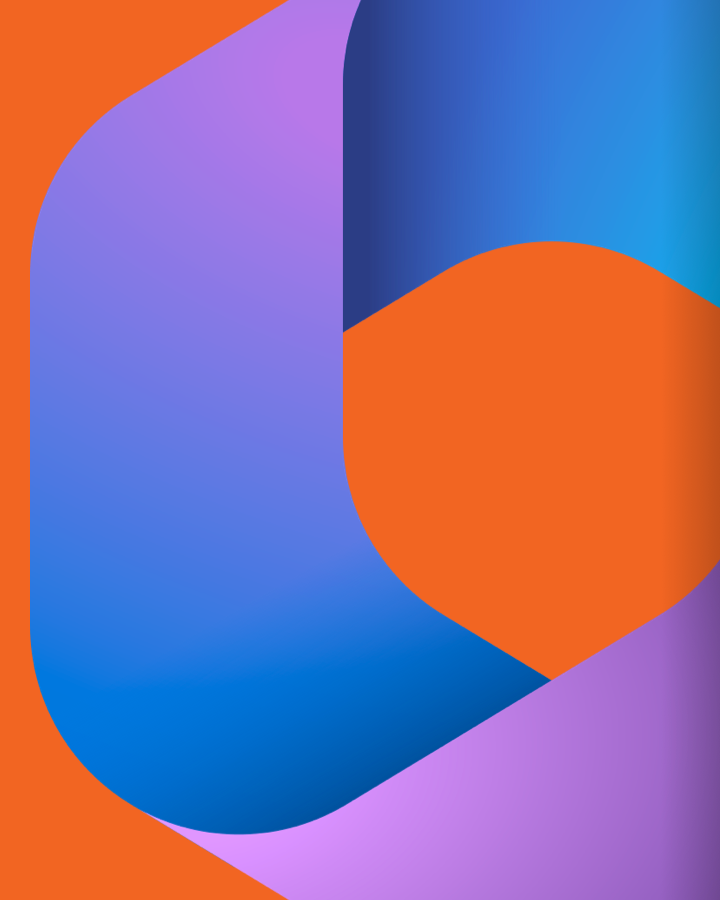
Become a certified professional.
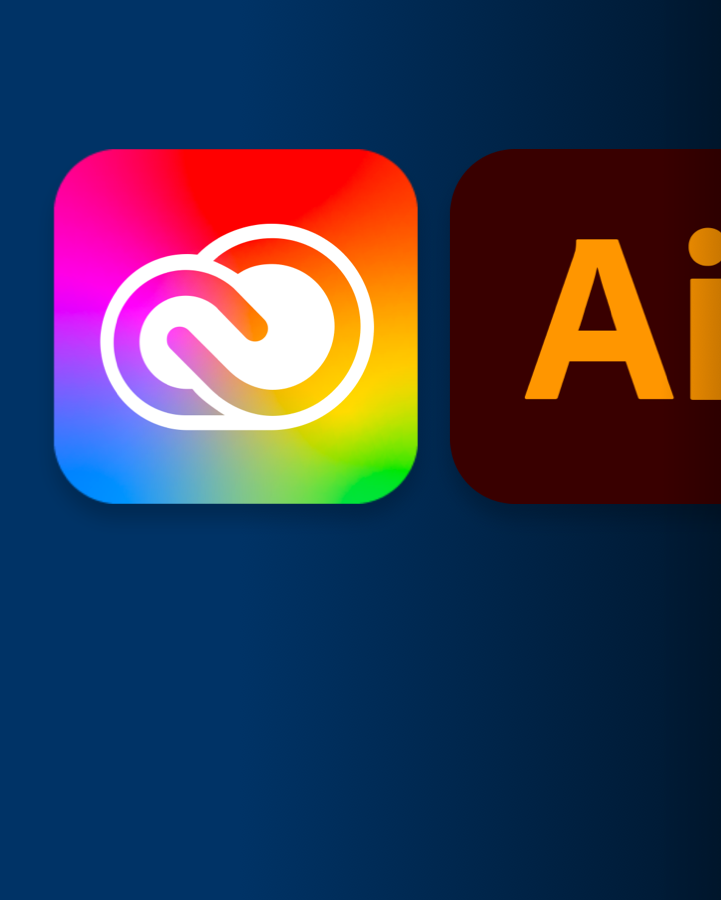
New Practice Tests & Courses Available
I have been using GMetrix with my students for 5 years and find that it leaves them feeling confident and prepared for the certification test or shows them where they need more work. I use it for AutoCAD, Inventor, Revit, Project Management, and Entrepeneurship and Small Business.
We love GMetrix, we have been using it for 7 years (since the school opened). We have CTE Programs. GMetrix is easy to use, and easy to navigate and based on how it’s taught, our students stay engaged. We use it for Adobe, ESB, and PMI.